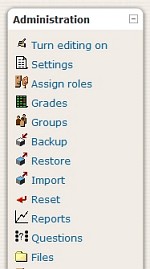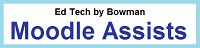 |
Tutorials for Moodle 1.9 |
IMPORTANT THINGS TO REMEMBER
FOR MOODLE 1.9 USERS
Dr. Richard L. Bowman
Harrisonburg, VA, USA 22802
I. Introduction
This tutorial addresses several items that any Moodle user, novice
or experienced, needs to remember in order to effectively use Moodle
(version 1.9)
for courses. These reminders are divided into the following categories.
- Settings - there are those that
must not be changed, those that could be changed, and those that
must be changed.
- Back-ups - remember to
export the backed up course to another drive.
- Files - each course has an
associated file structure; get acquainted with it.
To move to the Settings for a course, to make a Back-up of
the course, or to explore the Files associated with the course,
go to the Administrative menu on the left-hand side of that
course's main page and choose the appropriate link. This menu is
shown at right for one theme in Moodle 1.9.
|
|
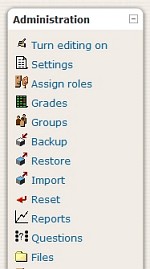 |
|
II. Changing or Not Changing Settings
A. Settings that Absolutely MUST NOT Be Changed
- Do not change the "Category" of the course.
- Do not change the "Full name" of the course.
- Do not change the "Short name" of the course.
- Do not change the "Course ID number" of the course.
These are the four entries at the top of the Settings page. At most
schools
these are generated from the administrative software course system used
by the college. Changing them means that students cannot be added or
removed correctly from the course in Moodle.
B. Settings to Be Changed Rarely, If Ever
Only when absolutely necessary should any of the following be
changed.
- "Course start date"
- Any of the items in the "Enrolment" section
- Any of the items in the "Enrolment expiry notification"
section
- Any of the items in the "Roles" section
If roles need to be changed, such as adding an additional
teacher to the class, this should be done through the "Assign roles"
link in the Administration menu on the main page of the appropriate
course.
C. Settings to Be Changed Very Cautiously
- The "Force theme" option may help set the look
and feel of Moodle for a given course. The caution here is that if
one uses a theme that was designed for a different version of Moodle,
not all of the icons (and therefore options) that one could expect
may appear. This is particularly noticeable in the Gradebook which
is the item that is most different in version 1.9 as compared to earlier version. So be careful!
- Allowing "Guest access" along with setting an "Enrolment
key" may seem like a good thing to try, but be careful.
consider whether you want to give those not on your class list
access to class discussions and even whether this is a breach of
privacy. Be cautious!
D. Settings that Could Be Changed as You Wish
- Select either "Topic format" or "Weekly format" as the
"Format" for your course. This sets how your course will
appear in chunks, that is, by topic (for examople, by chapters) or
by week. The other options under this setting are generally not
appropriate options.
- The "Number of weeks/topics" may easily be
adjusted as the course goes along. A default of 15 may have been set to match
the "Weekly format," but don't be afraid to add new weeks or topics
as the course grows. Beginning with only four or six topics is a
reasonable approach. Remember, also, that each topic or
week may be hidden or shown with the "eye" icon when editing is
turned on in the main page of a course.
- Turning on the "Group mode" option will allow
one to set up groups in the course for projects and discussion.
- The instructor may also "Force language" to a
particular choice for appropriate upper level foreign language
courses.
E. Settings that MUST Be Changed
- The "Availability" must be set to "This course
is available to students" in order for any of the students enrolled
in the course to be able to read, access and complete assignments.
By default at many schools, new courses are set not to be available so that
faculty members can set the course up properly before students can
view it.
- Finally, don't forget to press the "Save changes"
button. Smile! We all knew that already.
III. Backing up a Course
- Follow the tutorial, "Back
up and Restore Courses in Moodle." Read and follow
all of the instructions carefully.
- Remember to save the zipped back-up file to another
computer drive. This is most important. When created, the
zipped file containing the back-up of the course is placed in the
file system of the course itself. Thus since courses often only remain
through one semester or term, this back-up will be lost unless it is saved
to another location.
IV. Exploring the Files System
- Get acquainted with the "Files" system of each course.
It is often easiest to upload any files needed in a course through the
Administration's menu option called "Files." Then when the assignment or
resource is created that uses that file, it is already in the course and
does not have to be uploaded specially.
- Remember that each course has its own "Files" system.
That means that any time something is copied from one course into another
course, if it refers to some file in the original course, the new link will
point to the original course and the new students will not be able to access
that file.
V. But Don't Be Afraid; Use Moodle Creatively!
©2009-11; Dr. Richard L.
Bowman
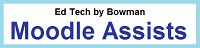
Return to Ed Tech by
Bowman Home
Created and maintained by: Richard L. Bowman (
richard.bowman@edtechbybowman.net ); last updated: 5-Sep-11.